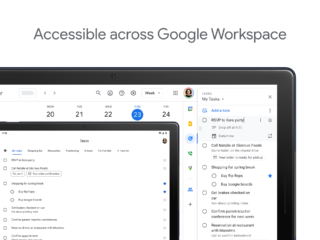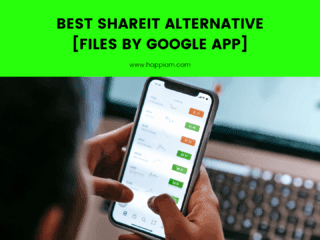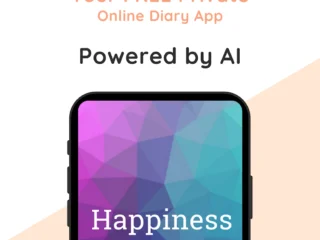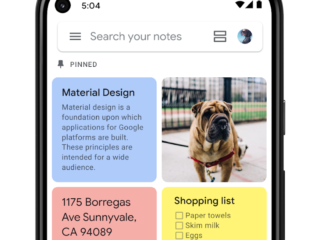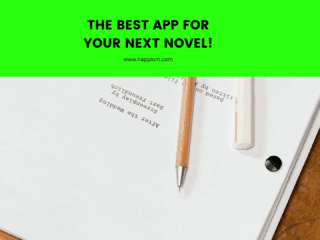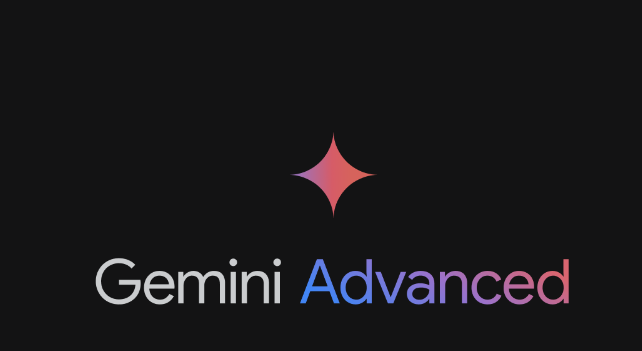
Let’s discover how to use the Google Gemini mobile app that can enhance your productivity and creativity on both Android and iOS platforms. Gemini is your personal mobile assistant designed to supercharge your ideas and tasks. Whether you’re learning something new, planning events, or simply need assistance, Gemini is here to help.
Seamlessly integrated with Google apps like Gmail, Maps, and YouTube, Gemini offers a multifaceted approach to getting things done efficiently.
Understanding Google Gemini App Features
Explore the steps to configure Gemini as your primary assistant on your Android or iOS device, empowering you with its extensive features and functionalities.
- Discover the various ways you can interact with Gemini, including text, voice commands, images, and camera functionalities, to streamline your tasks and queries effectively.
- Master the art of engaging with Gemini through typing, voice commands, and image inputs, leveraging its conversational capabilities to enhance your user experience.
- Learn how to seamlessly switch between Gemini and Google Assistant based on your preferences, ensuring flexibility in your digital assistant usage.
- Understand how Gemini utilizes your location information to provide tailored responses and learn how to manage location permissions effectively for enhanced privacy.
- Discover how you can provide feedback or seek assistance regarding your Gemini experience, ensuring continuous improvement and user satisfaction.
Empower yourself with the Gemini mobile app to unlock new possibilities in productivity and creativity, transforming the way you accomplish tasks and interact with your device.
Alternatively, you can get the Gemini AI Chat app powered by Google Gemini for FREE.
Steps to Use the Gemini App
1. Download and Install
If you’re using an Android device, download the Gemini app from the Google Play Store. For iOS users, access the Gemini tab within the Google app.
2. Opt-In (Android) or Wait for Invitation (iOS)
On Android, opt-in to the Gemini mobile app through your Google Assistant settings. For iOS users, wait for an invitation to try Gemini when activating your Google Assistant.
3. Set Up as Default Assistant (Android)
Ensure that the Google app is set as the default assist app on your Android device. Navigate to Settings > Apps > Default apps, then select the Google app under “Digital assistant app.”
4. Start a Conversation
Access Gemini through various methods:
- Typing – Open the Gemini app and type your queries or prompts.
- Voice – Tap the microphone icon and speak your question.
- Activation – Use “Hey Google” voice command (if enabled) or activate Gemini by touch.
5. Use Different Input Methods
Utilize text, voice, images, and camera functionalities to interact with Gemini efficiently.
6. Switch Between Gemini and Google Assistant (Optional)
In your device settings, choose whether to use Gemini or revert to Google Assistant as your primary assistant based on your preferences.
7. Manage Privacy Settings
Review and manage location permissions to tailor Gemini’s responses according to your preferences and privacy concerns.
8. Explore Additional Features
Experiment with Gemini’s capabilities to discover its full potential in assisting you with tasks, learning, planning, and more.
Uses of Google Gemini App In Day-to-day Life
With its seamless integration with Google apps, versatile communication methods, and customizable features, Gemini stands ready to revolutionize the way you interact with your device. Join us as we delve into the myriad uses and benefits of this innovative mobile app, poised to supercharge your daily routine.
- Personal Assistant – Gemini serves as your personal assistant, aiding in tasks and queries.
- Integration with Google Apps – Seamlessly integrates with Google apps like Gmail, Maps, and YouTube for enhanced functionality.
- Versatile Communication – Communicate with Gemini using text, voice, images, and camera inputs.
- Conversational Interaction – Engage in conversational interactions to receive prompt assistance.
- Customization Options – Customize settings to use Gemini as your primary assistant based on your preferences.
- Efficient Task Management – Streamline tasks such as learning, event planning, and note-taking with Gemini’s assistance.
- Flexibility in Access – Access Gemini through various methods including typing, voice commands, and touch activation.
- Privacy Controls – Maintain control over privacy settings, including managing location permissions for tailored responses.
- Feedback Mechanism – Provide feedback to improve Gemini’s functionalities and user experience continuously.
- Continuous Updates – Benefit from regular updates to the Gemini app, ensuring access to new features and improvements.
You can effectively utilize the Gemini app to streamline tasks, enhance productivity, and explore innovative ways to interact with your device. Unlock the full potential of Gemini to revolutionize your digital assistant experience.
You can check the Gemini FAQ for detailed information to understand further!