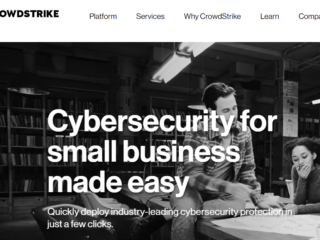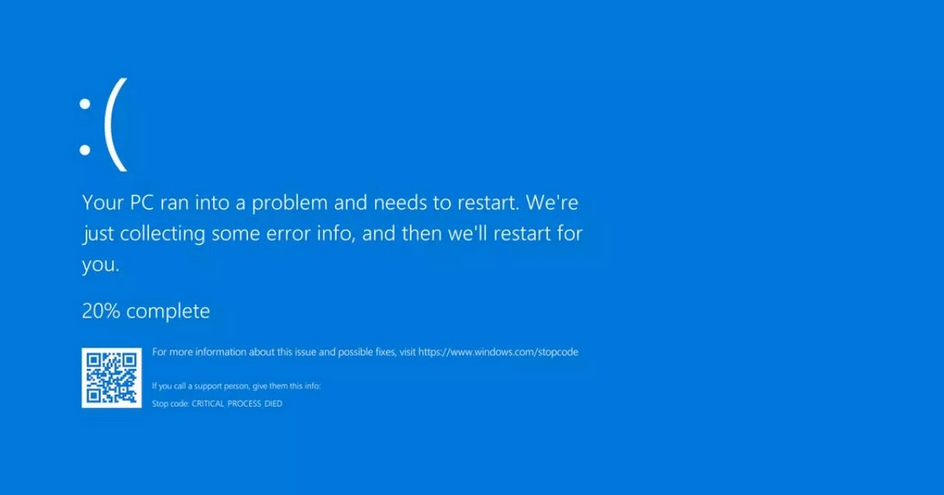
Recently, millions of users worldwide experienced a disruptive tech issue known as the ‘Blue Screen of Death’ (BSoD), caused by a Microsoft cloud outage. This incident has raised concerns about the vulnerabilities in our global digital infrastructure.
What Caused the Outage?
The outage was due to a configuration change in Microsoft’s Azure backend workloads. This change caused failures in connecting storage and computing resources, impacting Microsoft 365 services and other applications.
CrowdStrike, a cybersecurity firm working with Microsoft, identified a specific issue with content deployment that contributed to the problem.
Impacts on Global Services
The outage had widespread consequences, affecting critical sectors such as aviation, finance, and government services worldwide.
Airlines like SpiceJet and Virgin already faced technical challenges, leading to flight disruptions and delays. Financial markets experienced minor interruptions, and essential services such as police operations and administrative functions were temporarily hindered.
How to Fix?
Microsoft responded swiftly by rerouting traffic to alternative systems and addressing the root cause through troubleshooting and configuration adjustments. For affected users, Microsoft recommended technical workarounds such as booting into Safe Mode or Windows Recovery Environment and deleting specific system files associated with the issue. These steps aimed to restore normal system functionality and mitigate persistent BSoD errors.
Immediate Steps to Fix the Issue
1. Reboot into Safe Mode
- Restart your computer.
- During the startup process, repeatedly press the F8 key until the Advanced Boot Options menu appears.
- Use the arrow keys to select “Safe Mode” and press Enter.
- Once in Safe Mode, proceed to the next step.
2. Rename the CrowdStrike Folder
- Navigate to the following directory on your system – `C -/windows/system32/drivers/`
- Locate the “crowdstrike” folder.
- Right-click on the folder and select “Rename.”
- Change the folder name to something else (e.g., add “_old” at the end of the folder name).
- Exit Safe Mode and restart your computer normally.
Why These Steps Work
- Safe Mode – Booting into Safe Mode loads only essential system files, which can help bypass the issue caused by the CrowdStrike folder.
- Renaming the Folder – By renaming the CrowdStrike folder, you are effectively preventing the system from loading potentially problematic drivers or files associated with CrowdStrike during startup.
Additional Considerations
- Backup – Before making any changes, it’s advisable to back up important data to prevent data loss in case of unexpected issues during the process.
- Contact Support – If you are unsure about performing these steps or if the issue persists after following these instructions, contact CrowdStrike support or your IT department for further assistance.
These steps provide a temporary workaround to resolve the issue caused by the CrowdStrike folder until a permanent fix is released by CrowdStrike or Microsoft.
The incident highlights the critical importance of robust contingency plans and proactive risk management in the digital age. Companies relying heavily on cloud-based services must prioritize resilience testing and implement rapid response protocols to minimize downtime and potential losses during unforeseen technical disruptions.
Conclusion
The recent Microsoft outage significantly impacted various sectors globally, causing inconvenience and operational challenges. However, prompt remedial actions and ongoing service improvements are gradually restoring normalcy. This incident underscores the interconnected nature of modern digital infrastructure and emphasizes the necessity for proactive measures to maintain system resilience and ensure uninterrupted delivery of essential services worldwide.